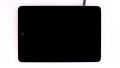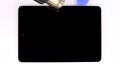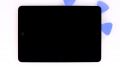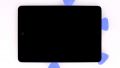The front-facing camera isn’t working or your pictures are blurry.
In this guide, we show you how to replace your iPad mini 2’s defective FaceTime camera on your own. You need this repair if the front camera isn’t working, the aperture doesn’t open, or your pictures are blurry.
Required tools
-
Heat gun
Heat gun
You can use a heat gun to heat parts that are glued on so they’re easier to remove. In most cases, you can also use a hairdryer.
from €15.99 on Amazon -
For storing screws
For storing screws
We recommend storing your screws so you don’t mix up the various screws and small parts.
from €10.99 on Amazon -
Menda ESD Spudger
Menda ESD Spudger
You need a flat plastic prying tool to disconnect the various plugs and connectors.
from €26.38 on Amazon -
Pick Set
Pick Set
You need a flat but stable tool such as a pick to pry out parts that are glued in place.
from €14.99 on Amazon -
Steel Laboratory Spatula
Steel Laboratory Spatula
You need a flat and sturdy prying tool to disconnect glued parts.
on Amazon -
Phillips PH00 screwdriver
Phillips PH00 screwdriver
You need the right screwdriver for removing PH00 screws.
from €10.84 on Amazon
Getting started with the repair of your iPad mini 2
If you get stuck or have questions, you can post a comment. We’d be happy to help.
-
Inserting the picks
-
Lifting the touchscreen
-
Removing the LCD screws
-
Lifting the LCD
-
Removing the rear panel
-
Disconnecting the battery connector
-
Disconnecting the display cables
-
Disconnecting the FaceTime camera
-
Installing the FaceTime camera
-
Connecting the cables
-
Connecting the battery
-
Attaching the rear panel
-
Attaching the LCD
-
Attaching the touchscreen
The right tools for your repair
Similar guides
You might also be interested in these guides.