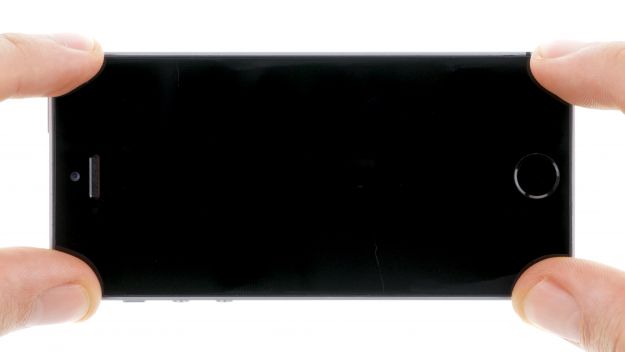You need to clean the logic board.
In this guide, we show you how to remove your iPhone SE’s PCB on your own. You need to remove the logic board if you want to clean it.
Required tools
-
For storing screws
For storing screws
We recommend storing your screws so you don’t mix up the various screws and small parts.
from €10.99 on Amazon -
Tweezers
Tweezers
We recommend using tweezers to remove screws and various small parts from your device.
on Amazon -
Pick Set
Pick Set
You need a flat but stable tool such as a pick to pry out parts that are glued in place.
from €14.99 on Amazon -
Plastic prying tool
Plastic prying tool
You need a flat plastic prying tool to disconnect the various plugs and connectors.
from €14.99 on Amazon -
Steel Laboratory Spatula
Steel Laboratory Spatula
You need a flat and sturdy prying tool to disconnect glued parts.
on Amazon -
Pentalobe PL1 screwdriver
Pentalobe PL1 screwdriver
You need the right screwdriver for removing pentalobe PL1 screws.
on Amazon -
Phillips PH00 screwdriver
Phillips PH00 screwdriver
You need the right screwdriver for removing PH00 screws.
from €10.84 on Amazon
Getting started with the repair of your iPhone SE
If you get stuck or have questions, you can post a comment. We’d be happy to help.
-
Turning off your iPhone SE
-
Removing the enclosure screws
-
Lifting the display
-
Disconnecting the battery contact
-
Disconnecting the display contacts
-
Disconnecting the antenna connector and Lightning connector
-
Removing the SIM card
-
Disconnecting the flexible flat standby cable
-
Removing the antenna contact
-
Removing the logic board
-
Installing the logic board
-
Connecting the antenna contact
-
Connecting the flexible flat standby cable
-
Inserting the SIM card
-
Connecting the antenna connector and Lightning connector
-
Connecting the display
-
Connecting the battery contact
-
Attaching the display
-
Fastening the enclosure screws
-
Setting the time
The right tools for your repair
Similar guides
You might also be interested in these guides.
You might be interested in