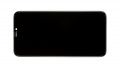The screen is broken or remains black.
In this detailed repair guide, we'll show you how to replace the defective display on your iPhone Xr yourself. This repair will help you if the glass is shattered, the touch (or 3D touch) stops responding to touch, or the OLED stays black or flickers.
Secure all data before repair and touch something made of metal, such as the heater, to dissipate static charges.
Required tools
-
Heat gun
Heat gun
You can use a heat gun to heat parts that are glued on so they’re easier to remove. In most cases, you can also use a hairdryer.
from €15.99 on Amazon -
iFlex Opening Tool
iFlex Opening Tool
Opening your smartphone can be a very delicate operation, especially if the glue is very persistent. The blade of the flexible but sturdy iFlex measures just 0.15 mm, so it fits in even the smallest gaps, such as between the screen and the frame. The practical iFlex is made of stainless steel and sits comfortably in the hand. This makes it the perfect assistant for every smartphone repair.
from €10.95 on Amazon -
For storing screws
For storing screws
We recommend storing your screws so you don’t mix up the various screws and small parts.
from €10.99 on Amazon -
Tweezers
Tweezers
We recommend using tweezers to remove screws and various small parts from your device.
on Amazon -
Pick Set
Pick Set
You need a flat but stable tool such as a pick to pry out parts that are glued in place.
from €14.99 on Amazon -
Plastic prying tool
Plastic prying tool
You need a flat plastic prying tool to disconnect the various plugs and connectors.
from €14.99 on Amazon -
Pentalobe PL1 screwdriver
Pentalobe PL1 screwdriver
You need the right screwdriver for removing pentalobe PL1 screws.
on Amazon -
Phillips PH00 screwdriver
Phillips PH00 screwdriver
You need the right screwdriver for removing PH00 screws.
from €10.84 on Amazon - Y-type Y000 screwdriver
Required replacement part
- iPhone Xr Screen
Getting started with the repair of your iPhone Xr
If you get stuck or have questions, you can post a comment. We’d be happy to help.
-
Switching off your device
-
Removing the back cover screws
-
Removing the display
-
Disconnecting the battery
-
Disconnecting the display
-
Loosening the earpiece
-
Removing the sensor cable
-
Removing the rear panel
-
Preparing the new display unit
-
Attaching the rear panel
-
Inserting the sensor cable
-
Installing the earpiece
-
Attaching a new frame sticker (optional)
-
Connecting the display
-
Connecting the battery
-
Testing the device
-
Installing the display
-
Fastening the back cover screws
The right tools for your repair
Similar guides
You might also be interested in these guides.
You might be interested in