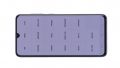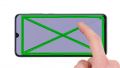The battery of your Samsung Galaxy A70 is empty shortly after charging?
Then it's time to replace your battery and give your Galaxy A70 a new lease of life. We'll show you the best way to do it step-by-step in our photo tutorial. In this guide we use an original battery for the Galaxy A70.
Good luck with the repair! If you found our instructions helpful, we would be happy to receive a positive review.
Required tools
-
Flat Picks
Flat Picks
You need a very flat tool such as a flat pick to pry out parts that are glued in place.
from €11.95 on Amazon -
Heat gun
Heat gun
You can use a heat gun to heat parts that are glued on so they’re easier to remove. In most cases, you can also use a hairdryer.
from €15.99 on Amazon
Required replacement part
- Samsung Galaxy A70 Battery
Getting started with the repair of your Galaxy A70
If you get stuck or have questions, you can post a comment. We’d be happy to help.
-
Switch off your Galaxy A70
-
Removing the back cover
-
Removing the middle frame
-
Disconnecting the battery
-
Detaching the flex cabel
-
Removing the battery
-
Inserting the battery
-
Connecting the flex cabel
-
Connecting the battery
-
Inserting the middle frame
-
Testing your Galaxy A70
-
Attaching the back cover
The right tools for your repair
Similar guides
You might also be interested in these guides.
You might be interested in