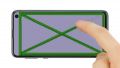With this detailed step-by-step guide, you can easily replace your Galaxy S10e display at home.
A replacement is necessary when the glass is shattered, the touchscreen does not respond to touch anymore, or the display remains black or flickers. During this repair, we replace the entire display unit including the frame, not just the broken screen. You may have to take some small parts from the old display unit, depending on how the new spare part is equipped.
The repair is a bit difficult as the Galaxy S10e has to be opened via the glass backcover. Removing the back cover is a somewhat more diffucult procedure, so plan enough time for it.
Do a backup before the repair, use a clean work surface and reserve enough time. If you are stuck at any point, just contact our live chat or write a comment on the corresponding step.
Required tools
-
Flat Picks
Flat Picks
You need a very flat tool such as a flat pick to pry out parts that are glued in place.
from €11.95 on Amazon -
Heat gun
Heat gun
You can use a heat gun to heat parts that are glued on so they’re easier to remove. In most cases, you can also use a hairdryer.
from €15.99 on Amazon -
iFlex Opening Tool
iFlex Opening Tool
Opening your smartphone can be a very delicate operation, especially if the glue is very persistent. The blade of the flexible but sturdy iFlex measures just 0.15 mm, so it fits in even the smallest gaps, such as between the screen and the frame. The practical iFlex is made of stainless steel and sits comfortably in the hand. This makes it the perfect assistant for every smartphone repair.
from €10.95 on Amazon -
iPlastix Opening Tool
iPlastix Opening Tool
Do you want to open your smartphone or lever out large parts like the battery? Then the iPlastix with its large blade will help you. The practical assistant is made of flexible, especially sturdy plastic and lies comfortably in the hand. Thanks to its design, you can even get into smaller gaps, for example to lift the screen or to prevent it from sticking together again.
on Amazon -
For storing screws
For storing screws
We recommend storing your screws so you don’t mix up the various screws and small parts.
from €10.99 on Amazon -
Tweezers
Tweezers
We recommend using tweezers to remove screws and various small parts from your device.
on Amazon -
SIM Tool
SIM Tool
If you want to use a different SIM card or repair most parts of your Apple devices, you’ll have to remove the SIM card first. The SIM card tray only comes out if you insert a tool with a very fine point into the small hole next to the SIM card slot. This tool is designed especially for ejecting the SIM card from all iPhones and iPads, and fits perfectly into the appropriate opening.
on Amazon -
Plastic prying tool
Plastic prying tool
You need a flat plastic prying tool to disconnect the various plugs and connectors.
from €14.99 on Amazon -
Steel Laboratory Spatula
Steel Laboratory Spatula
You need a flat and sturdy prying tool to disconnect glued parts.
on Amazon -
Phillips PH00 screwdriver
Phillips PH00 screwdriver
You need the right screwdriver for removing PH00 screws.
from €10.84 on Amazon
Required replacement part
- Samsung Galaxy S10e Screen
Getting started with the repair of your Galaxy S10e
If you get stuck or have questions, you can post a comment. We’d be happy to help.
-
Switching off your device
-
Removing the back cover
-
Removing the plastic cover
-
Disconnecting the battery
-
Removing the battery
-
Removing the front-facing camera
-
Removing the speaker
-
Removing the headphone jack
-
Removing the mainboard
-
Removing the earpiece
-
Removing the vibration motor
-
Preparing the new display
-
Inserting the vibration motor
-
Inserting the earpiece
-
Inserting the mainboard
-
Installing the headphone jack
-
Installing the speaker
-
Installing the front-facing camera
-
Inserting the battery
-
Connecting the battery
-
Installing the plastic cover
-
Testing the device
-
Attaching the back cover
The right tools for your repair
Similar guides
You might also be interested in these guides.
You might be interested in