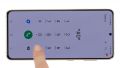The ultra wide camera of your Galaxy S21 5G only takes blurry photos? It no longer works at all?
Then you should remove the camera and replace it with a new one.
We wish you good luck with your repair!
Required tools
-
Flat Picks
Flat Picks
You need a very flat tool such as a flat pick to pry out parts that are glued in place.
from €11.95 on Amazon -
Heat gun
Heat gun
You can use a heat gun to heat parts that are glued on so they’re easier to remove. In most cases, you can also use a hairdryer.
from €15.99 on Amazon -
iFlex Opening Tool
iFlex Opening Tool
Opening your smartphone can be a very delicate operation, especially if the glue is very persistent. The blade of the flexible but sturdy iFlex measures just 0.15 mm, so it fits in even the smallest gaps, such as between the screen and the frame. The practical iFlex is made of stainless steel and sits comfortably in the hand. This makes it the perfect assistant for every smartphone repair.
from €10.95 on Amazon -
For storing screws
For storing screws
We recommend storing your screws so you don’t mix up the various screws and small parts.
from €10.99 on Amazon -
Tweezers
Tweezers
We recommend using tweezers to remove screws and various small parts from your device.
on Amazon -
Pick Set
Pick Set
You need a flat but stable tool such as a pick to pry out parts that are glued in place.
from €14.99 on Amazon -
Plastic prying tool
Plastic prying tool
You need a flat plastic prying tool to disconnect the various plugs and connectors.
from €14.99 on Amazon -
Phillips PH00 screwdriver
Phillips PH00 screwdriver
You need the right screwdriver for removing PH00 screws.
from €10.84 on Amazon
Required replacement part
- Samsung Galaxy S21 5G Adhesive Frame for Backcover
- Samsung Galaxy S21 5G Ultra Wide Angle Camera
Getting started with the repair of your Galaxy S21 5G
If you get stuck or have questions, you can post a comment. We’d be happy to help.
-
Switching off your Samsung Galaxy S21 5G
-
Heating up the back cover
-
Lifting up the back cover
-
Detaching the back cover
-
Removing the back cover
-
Unscrewing the charging coil cover
-
Detaching the battery connector
-
Disconnecting the charging coil
-
Removing the charging coil
-
Unscrewing the earpiece
-
Detaching the earpiece connector
-
Removing the earpiece
-
Detaching connectors from the motherboard
-
Unscrewing the motherboard
-
Removing the motherboard
-
Detaching the ultra wide camera's connector
-
Removing the ultra wide camera
-
Aligning the ultra wide camera
-
Attaching the ultra wide camera connector
-
Inserting the motherboard
-
Screwing the motherboard tight
-
Attaching connectors on the motherboard
-
Inserting the earpiece
-
Screwing the earpiece tight
-
Attaching the earpiece connector
-
Installing the charging coil
-
Connecting the charging coil
-
Attaching the battery connector
-
Screwing the cover plate in place
-
Testing your Galaxy S21 5G
-
Attaching a new adhesive frame (optional)
-
Attaching the back cover
The right tools for your repair
Similar guides
You might also be interested in these guides.
You might be interested in