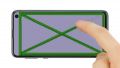Replace camera if images are blurred or otherwise faulty
Are your photos always out of focus or blurred? Do you have visible pixel errors in your images? Or do you have spots on your videos even though the camera of your Galaxy S10e is clean on the outside? This repair guide will show you how to replace a defective camera of your Galaxy S10e yourself.
Click on the little play button in the upper right corner of the image to play a video of each step!
Required tools
-
Flat Picks
Flat Picks
You need a very flat tool such as a flat pick to pry out parts that are glued in place.
from €11.95 on Amazon -
iFlex Opening Tool
iFlex Opening Tool
Opening your smartphone can be a very delicate operation, especially if the glue is very persistent. The blade of the flexible but sturdy iFlex measures just 0.15 mm, so it fits in even the smallest gaps, such as between the screen and the frame. The practical iFlex is made of stainless steel and sits comfortably in the hand. This makes it the perfect assistant for every smartphone repair.
from €10.95 on Amazon -
iPlastix Opening Tool
iPlastix Opening Tool
Do you want to open your smartphone or lever out large parts like the battery? Then the iPlastix with its large blade will help you. The practical assistant is made of flexible, especially sturdy plastic and lies comfortably in the hand. Thanks to its design, you can even get into smaller gaps, for example to lift the screen or to prevent it from sticking together again.
on Amazon -
For storing screws
For storing screws
We recommend storing your screws so you don’t mix up the various screws and small parts.
from €10.99 on Amazon -
Tweezers
Tweezers
We recommend using tweezers to remove screws and various small parts from your device.
on Amazon -
Plastic prying tool
Plastic prying tool
You need a flat plastic prying tool to disconnect the various plugs and connectors.
from €14.99 on Amazon -
Phillips PH00 screwdriver
Phillips PH00 screwdriver
You need the right screwdriver for removing PH00 screws.
from €10.84 on Amazon
Required replacement part
- Samsung Galaxy S10e Main Camera
Getting started with the repair of your Galaxy S10e
If you get stuck or have questions, you can post a comment. We’d be happy to help.
-
Switching off your device
-
Removing the back cover
-
Removing the plastic cover
-
Disconnecting the battery
-
Removing the speaker
-
Removing the headphone jack
-
Removing the front-facing camera
-
Removing the mainboard
-
Removing the camera
-
Installing the new camera
-
Inserting the mainboard
-
Installing the front-facing camera
-
Installing the headphone jack
-
Installing the speaker
-
Connecting the battery
-
Installing the plastic cover
-
Testing the device
-
Attaching the back cover
The right tools for your repair
Similar guides
You might also be interested in these guides.
You might be interested in